Change Widget Background Color
In our article on Background Image for Blogger Template, we had explained how to have a background color or background image in the body, main posts, or sidebars. This will apply to most blog templates except templates like TicTac. Instead of having the entire sidebar in one color, you can also assign a different color to each of the widgets. This guide will let you know how you can change the background color of each individual widget.
Let us assume that you have created a Link List via Template -> Page Elements -> Add a Page Element. If your Link List has no title, temporarily assign to it a title. Next, go to Template -> Edit HTML and press Ctrl+F to search for that title.
For example, we have a Link List entitled “My Blogs”. We search for this title in the template and we see this:-
Let us assume that you have created a Link List via Template -> Page Elements -> Add a Page Element. If your Link List has no title, temporarily assign to it a title. Next, go to Template -> Edit HTML and press Ctrl+F to search for that title.
For example, we have a Link List entitled “My Blogs”. We search for this title in the template and we see this:-
<b:widget id='LinkList1' locked='false' title='My Blogs' type='LinkList'/>
|
|---|
What we want to know is the widget ID. In this case, it is called “LinkList1”. The next Link List will be “LinkList2” and so on. If you have a HTML/JavaScript page element, it will be “HTML1” and if it were a Label List, it will be named “Label1”.
We need to set a background color for this particular widget. Scroll back up to where we see all the # and insert the following code after a curly bracket }. For easy reference in the future, we have inserted it under /* Sidebar Content */ although it doesn't really matter where you insert it as long as it is between <head> and </head> and after a } character.
#LinkList1{
background: #FCDFFF; } |
|---|
We pulled off a color code from our Color Code Chart.
We can do the same for our LinkList2, Label1, Label2, HTML1, HTML2, etc. Just insert the relevant ID and color code.
#Label1{
background: #FCDFFF; } #HTML1{ background: #FCDFFF; } |
|---|
After that, Preview the template. This is what a colorful set of widgets can look like:-
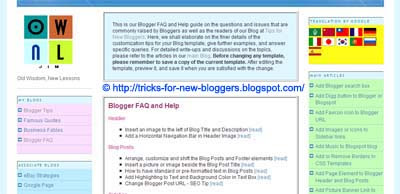
With a wise choice of colors, you can customize the background color of each widget to something that you like and which suits the theme of the widget or Blog.
http://tricks-for-new-bloggers.blogspot.in/2007/09/change-widget-background-color.html





0 comments:
Post a Comment